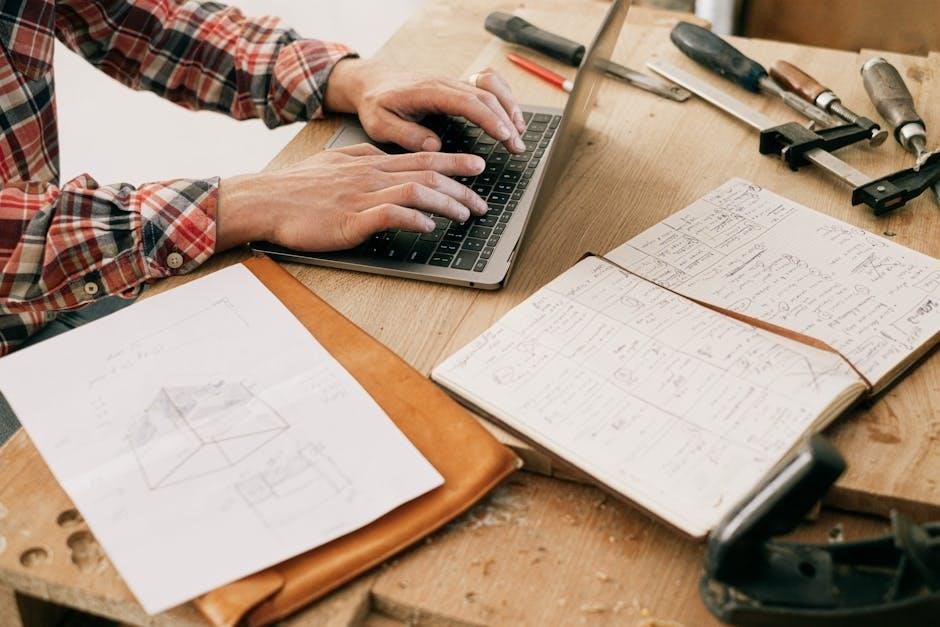How to Manually Download Mods from Nexus Mods
Manually downloading mods from Nexus Mods offers flexibility and control. Navigate the site, select your desired mod, and choose the Manual Download option. Once downloaded, manage files carefully to ensure proper installation and compatibility with your game.
Navigating the Nexus Mods Website
Navigating Nexus Mods begins with accessing their official website. Upon arrival, users are greeted with a user-friendly interface designed to facilitate easy browsing. The site is organized into various sections, including categories for different games, new and updated files, top files, and advanced search options. These features allow users to filter and find mods efficiently. Additionally, the “Files” dropdown menu at the top of the page provides quick access to browse categories, view newly added or updated mods, explore top-rated files, and utilize advanced search functionalities. Users can also search by tags or browse “Files of the Month” for popular and highly-regarded mods. This structured layout ensures that even newcomers can find their way around and locate the mods they desire without much hassle.

Finding and Selecting the Desired Mod
Finding the right mod on Nexus Mods involves a combination of search and filtering. Start by using the search bar at the top of the page to look for mods by name, game, or keywords. Once you’ve entered your search term, you’ll be presented with a list of relevant results. Use the filters on the right-hand side to narrow down your options by game version, mod category, or file type. You can also sort mods by popularity, date, or user ratings to find high-quality options. When you find a mod that interests you, click on it to view its detailed page. Here, you can read the mod description, view screenshots, and check the version history. Pay attention to the compatibility information to ensure the mod works with your game version. Once satisfied, proceed to the next step to initiate the download process. This step ensures you select a mod that meets your needs and is compatible with your setup.
Understanding Download Options
When manually downloading mods from Nexus Mods, it’s crucial to understand the various download options available. Mods are typically offered in formats like ZIP or RAR, and sometimes as executable files (EXE). Multiple versions of a mod may be listed, allowing you to choose between the latest release or older versions, which might be necessary for compatibility with your specific game version.
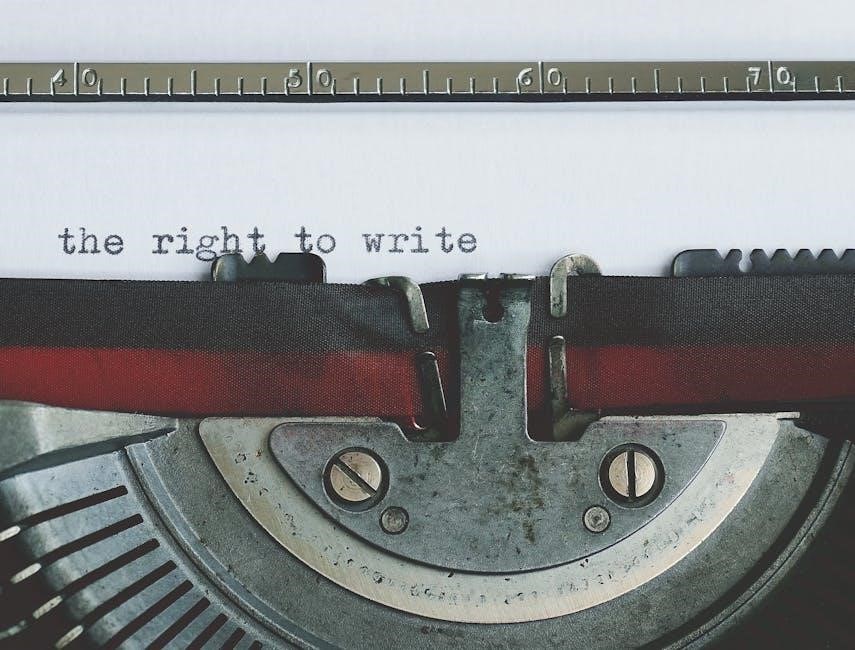
The download page usually features a Manual Download button, which you’ll use for manual installation. Additional files like optional add-ons, patches, or supplementary content may also be available. Consider the file size and download source; Nexus Mods often provides direct downloads, which are generally faster and more reliable than external links.
Ensure you have the necessary tools to extract files, such as WinRAR for RAR files. Check for checksums or verification options to ensure file integrity. Organize your downloads by saving them to a dedicated folder. Avoid third-party links to maintain safety, and review user ratings and comments to assess the mod’s reliability and popularity. Understanding these options helps you make informed decisions and avoid potential issues during installation.

Initiating the Manual Download Process
To initiate the manual download process, locate the mod you wish to download on Nexus Mods. On the mod’s page, navigate to the Files tab, where you’ll find a list of available versions. Select the version compatible with your game by clicking the Manual Download button below it.
A new window may appear, prompting you to select a download location. Choose a dedicated folder, such as your Downloads or a designated mods directory, to keep track of your files. Once the download begins, wait for it to complete. For large files, this may take a few moments. Ensure your internet connection is stable to avoid interruptions.
After the download finishes, verify the file name and format (e.g., ZIP, RAR, or EXE). Organize your files by renaming them if necessary and moving them to a specific folder for mods. This step ensures you can easily locate and manage the files during installation. Avoid placing downloaded mods in random locations to prevent confusion later.
Locating and Managing Downloaded Files
After downloading, locate your mod files in your designated download folder, typically the Downloads directory or a custom location you specified. Organize these files by creating a dedicated folder for mods, such as GameMods or ManualDownloads, to avoid clutter.
Check each file’s format, which is often ZIP, RAR, or 7Z. Extract archives using software like WinRAR or 7-Zip to access the mod’s contents. Rename folders or files if needed for clarity, ensuring you can identify the mod easily later.
Move the extracted files to a specific directory, such as Mods or GameName Mods, to keep them separate from other data. This structured approach helps prevent accidental overwrites and simplifies installation. Regularly clean up unused or outdated mods to maintain organization and free up space.
Manual Installation of Mods
Once your mod files are downloaded and extracted, navigate to your game’s installation directory. Locate the appropriate folders for mod assets, such as Data, Scripts, or Mods, depending on the game.
- Copy the extracted mod files and paste them into the correct game directory. Overwrite existing files if prompted, but ensure you have backups to avoid data loss.
- For texture or mesh mods, place the files in the game’s Data folder. For script mods, use the Scripts folder or follow the mod author’s instructions.
- Some mods may require additional tools, like the game’s official mod installer or third-party software, to integrate properly.
- After installation, verify the mod load order in your game’s launcher or mod manager to ensure compatibility and prevent conflicts.
Always check the mod’s readme file for specific installation instructions, as some may require unique steps or additional patches.
Using Nexus Mod Manager for Manual Downloads
Nexus Mod Manager (NMM) is a powerful tool for managing mods, even when downloaded manually. After manually downloading a mod, open NMM and navigate to the Mods tab. Click Add Mod from File to locate and import the downloaded mod file.
- Ensure NMM is in Offline Mode to manually add mods, as it won’t sync with the website automatically.
- Select the mod file (typically an archive like .zip or .rar) and follow the on-screen instructions to import it into NMM.
- Once imported, enable the mod by checking the box next to it in the Mods tab.
- NMM allows you to organize and enable/disable mods easily, providing a user-friendly way to manage your manually downloaded files.
Using NMM for manual downloads ensures your mods are properly organized and accessible, making it easier to manage your game’s modded experience.
Troubleshooting Common Issues
When manually downloading mods, several issues may arise. First, ensure the mod is compatible with your game version to avoid conflicts. If a mod doesn’t install correctly, check for corrupted files by re-downloading or verifying the file’s integrity using the provided checksum.
- Incompatible Mods: Always verify the mod’s compatibility with your game version and platform before downloading.
- Corrupted Files: If a mod fails to install, re-download it or use a tool like 7-Zip to verify file integrity.
- Incorrect Installation: Ensure you place mod files in the correct directory (e.g., game root folder or specific mod folders).
- Mod Conflicts: Use a mod manager like Vortex or MO2 to resolve conflicts and ensure mods load properly.
If issues persist, consult the mod’s comments section or forums like the Nexus Mods Troubleshooting forum for assistance; Remember, proper organization and verification are key to a smooth modding experience.
Best Practices for Manual Mod Management
Effective manual mod management is crucial for a seamless gaming experience. Always organize your mods by creating a dedicated folder structure, such as categorizing mods by type or game version. Regularly check for updates and compatibility patches to ensure mods work together without conflicts.

- Documentation: Read the mod description and installation instructions carefully to avoid errors.
- Backup Files: Before installing new mods, backup your game files and existing mod setups to prevent data loss.
- Update Mods: Regularly check for updated versions of mods, as newer releases often fix bugs or improve compatibility.
- Use Tools: Utilize mod managers like Vortex or MO2 to handle dependencies and load orders effectively.
- Community Support: Engage with forums or the Nexus Mods community for troubleshooting and advice.
By following these best practices, you can maintain a well-organized and stable mod setup, ensuring your gaming experience remains enjoyable and issue-free.